The Generator / Portable Buildings Market Sector requires changes to the dashboard to accommodate the different information that the system collects. Below are the changes to the core dashboard that add value in this particular sector. Event types are different for generators so we now have:
- Generator On (Starting)
- Generator Running
- Generator Off
- In transit (once an asset is delivered to site, the in transit status will only update when the generator is started)
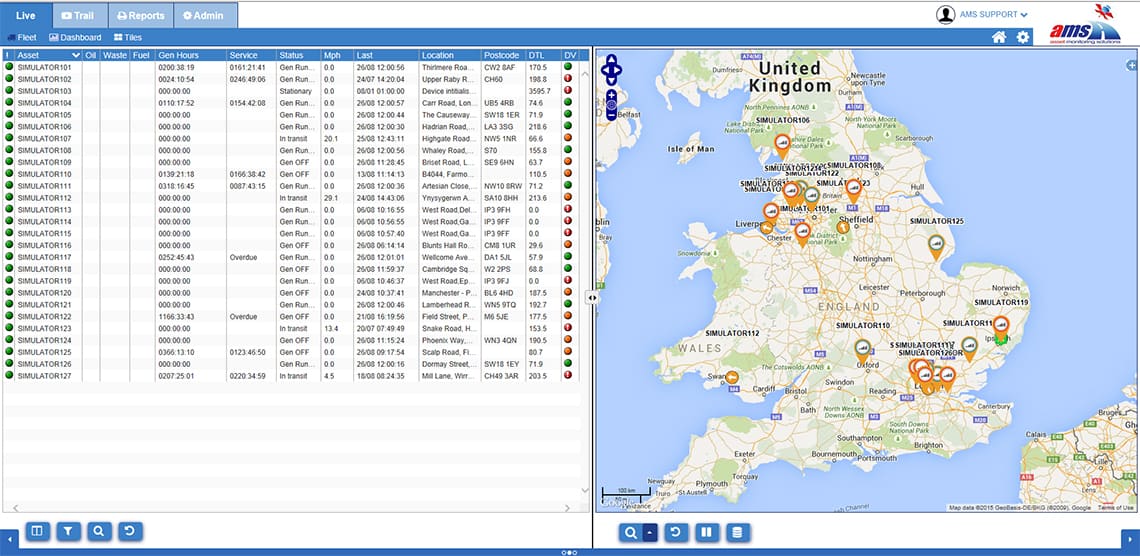

The live screen now has additional columns which can be employed to display the additional information. The Fleet Manager Device can monitor 2 digital inputs and one analogue. Where the portable building or generator has outputs available, we pick up these signals to denote waste full, oil pressure low and the percentage fill of the waste tank from the analogue input. This is generally available on the 10 kVa upwards. Alerts can be applied to notify by email and text message.
The ‘Generator Hours’ column shows the running hours for the life of the generator, and the ‘Service’ column counts down to when the next service is due. These columns only update when the generator stops, as that is when the system totals the hours and processes the update. It is not a live feed.

The stats screen shows the running hours for each deployed asset. If the asset has not been started in the selected day, then no data will appear against it.

The reports are changed under asset to reflect the generator use, as opposed to vehicular.
- Generator Detailed – lists every reported message we receive from the device and at every off event. A total of the generator’s use.
- Generator Summary – totals each cycle of start to stop, summarizing the usage. The end of the report totals the usage statistics.
- Generator Timesheet – this totals daily generator for the selected period and gives average daily use.
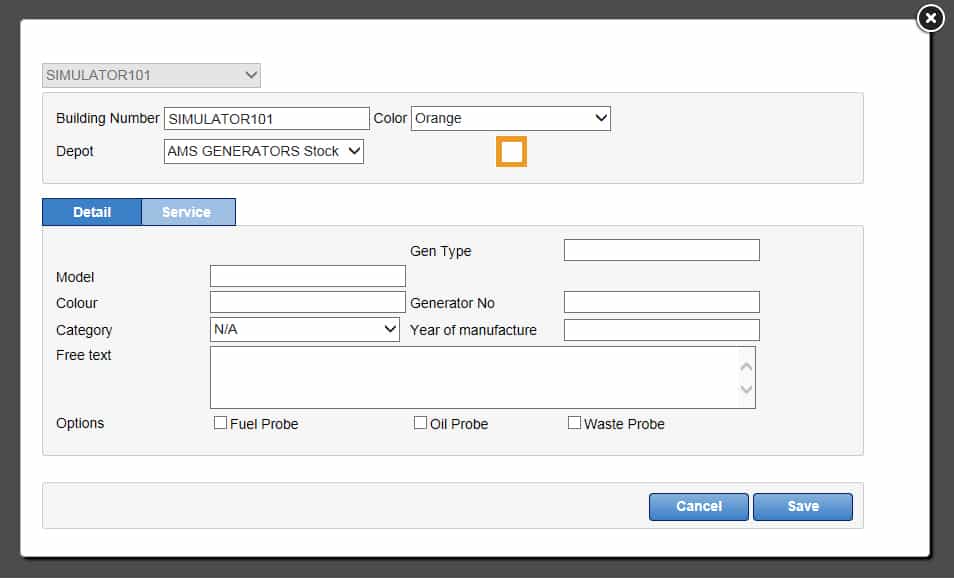
Under Admin> Asset, once a unit is selected from the drop down menu the same details are displayed on the core dashboard. In addition, there are 3 selection boxes at the bottom of the screen: Fuel, Oil and Waste. If these are ticked and the Fleet Manager is wired to the connections, this will allow the Live Screen to update the relevant columns to which they apply. This will usually be done by AMS Support on Commissioning of the Generator.
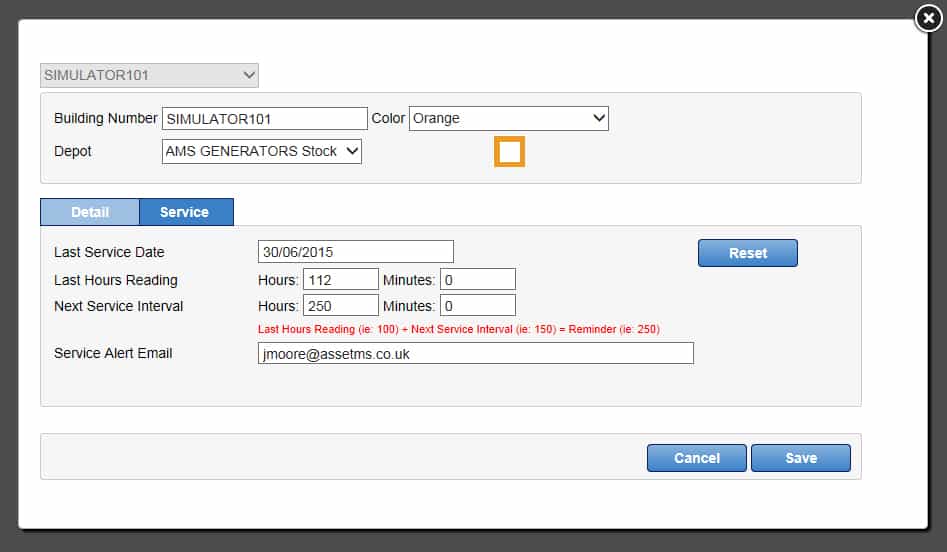
The service tab allows the creation of service intervals and email alerts on service requirement. When an asset is serviced, the service date and hour of reading needs to be entered. The next service interval in most cases will remain the same, but can be amended. The email entered will be notified when the service is due. If the service date has passed, the system will calculate the hours it has run since that date and amend all figures. Please note, this can’t be done until the next generator stop event.
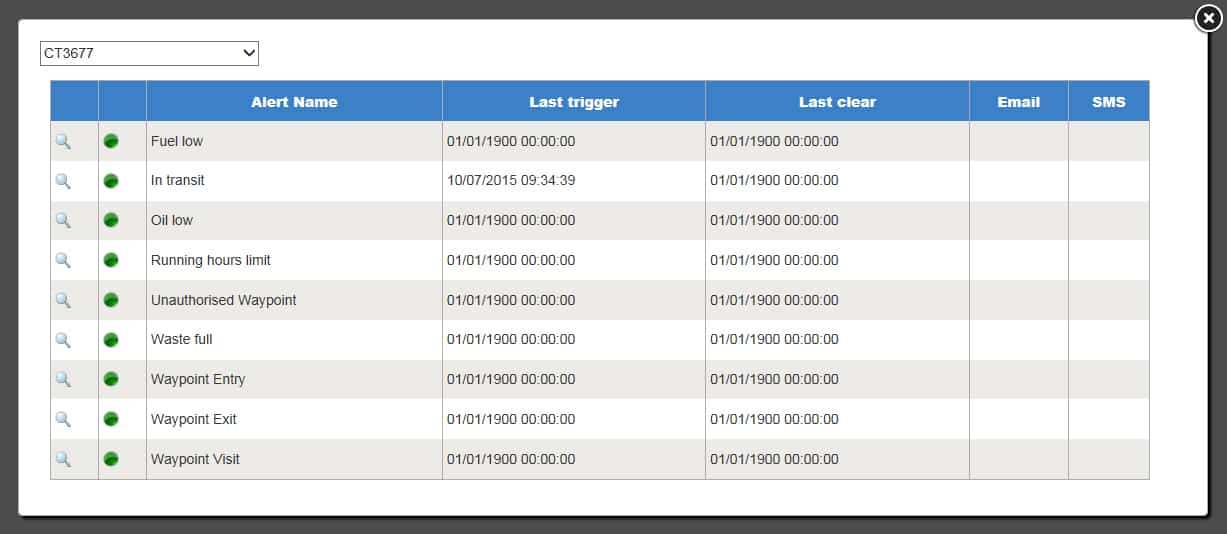
There are additional alerts available: Fuel Low, In Transit, Oil Low and Waste Full. These are configurable as normal.

The ‘Running Hours Limit’ alert allows the user to input the number of hours per week the asset has been hired to use. To set this alert, simply enter the running hours before alert and complete contact details. This will allow easy management of over use.



